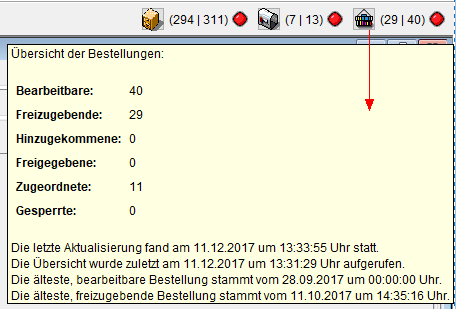Using the ERP software tacoss.eTRADE you have always been able to enter orders and quotations in order processing resulting in processes, such as orders or assigning purchase order items to a transport order, a weighing order or an order item.
Quotations or orders can now also be generated by the end customers in tacoss.ePORTAL or tacToGo. These are automatically transferred to tacoss.eTRADE for further processing. Default settings determine which employees or employee groups the purchase orders are assigned to for further processing.

END CUSTOMER
The tacToGo app or the web portal allow you to enter a new purchase order for the corresponding article or request a quotation. Depending on what area you are in, you can also enter purchase orders against contracts and acceptances against commissions.
By clicking on the order button, the order window opens. After entering the desired data, you can save and trigger the purchase order.
You can view all purchase orders for the various accounts. By clicking on the respective account, all corresponding purchase orders are displayed below. A first overview allows you to view the delivery date, article, quantity and the status.
If you need more detailed information about the orders, you can click on them directly. The corresponding information is then displayed clearly.
As soon as the status of the order changes, notification will be given about the change in status in the web portal and possibly also in tacToGo. You can decide for yourself if and to what extent you would like to be informed about the status of the order using push notifications.

DEALER
Within the tacoss.eTRADE application, users get a quick overview of purchase order processing. The purchase order status is displayed and the traffic light color immediately helps you to find out, if there are urgent purchase orders in the order window.
All purchase orders, the registered employee is responsible for, appear in the inbox.
You can view the orders using different filter options.
- Open: All not yet processed purchase orders.
- Declined: All rejected purchase orders.
- Processing: All released purchase orders for which an order has already been created.
- Processed: All purchase orders for which a follow-up order has been formed from an order, eg from a purchase order an order.
- All: All purchase orders, regardless of status.
In order to immediately know the status of the individual purchase orders, the purchase orders are displayed in different colors depending on the processing status.
You can process a purchase order by right-clicking on the purchase order line item.
- Released: The purchase order request is used to create an order, for example with the transaction type "Purchase order".
- Decline: The order request is rejected.
- Cancel: The status of the order is reset to the first level (Receive).
- Create order: From a released purchase order for which a purchase order has already been created, the corresponding follow-up order is created, for example, the transaction type "Order".
- Edit order: The order processing with the order belonging to the purchase order request is called directly. This can also be a transport order.
As soon as the status of the order changes, notification will be given about the change in status in the web portal and possibly also in tacToGo.