The extensive functionalities for goods processing characterize the business software solution tacoss.eTRADE.
The more extensive the functionality of a solution, the more important it is to have a clear overview of the programs in the menu.
During your daily work with tacoss.eTRADE you repeatedly start programs. Functionalities such as B. the user-dependent menu area "Autostart" or the menu area "Favorites" enable you to quickly find the relevant programs or start them immediately.
You can also have the programs in the menu displayed in a different order using the convenient “drag and drop” functionality. For example, you can quickly and intuitively: For example, the order of the programs can be changed, or programs can be moved into subfolders.
AND THAT'S HOW IT WORKS:
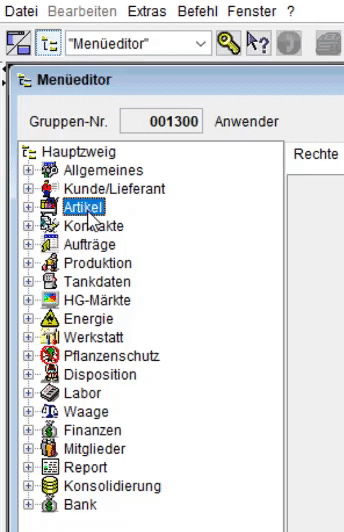
Change order by drag & drop

Click with the left mouse button on the element to be moved, here article, and keep the left mouse button pressed.


Next move the mouse, still holding down the left mouse button, to the desired position in the menu.


If you hover between two entries with the mouse, a horizontal line is created. Now the element can be added between the two entries.
Add an item to a program folder using drag and drop

Click with the left mouse button on the element to be moved, here orders, and keep the left mouse button pressed.


Next move the mouse, still holding down the left mouse button, over the "Editing" entry. The background turns blue.


Now the "Orders" program can be added to the "Processing" entry.

If you would like to use this functionality but do not have permission to access the menu editor, simply ask your administrator. Please note that the arrangement applies to your entire user group.


